We went to record The Global Geek Podcast last week and something came up and Knightwise was unable to attend the recording. Knightwise usually records the show on his Mac using Call Recorder. So as you might appreciate, him not able to be there and nobody else with a spare Mac at hand we were stuck. We needed to find a method to record the show and fast!
We went through a few dirty hacks. The worst of which is to change your audio source to Stereo Mix. This mixes everything that you hear back through the sound card. This means that you can hit record on any recording software and record Skype. While this works and flawlessly it has one major and limiting side effect. The other person gets their voice feed back to them with a slight delay. For some psychological reason it makes it nearly impossible to talk properly.
We also considered doing a double ended recording. That is I record my end locally and Tim his. This gives great quality and awesome control over levels. But the drawback here is that you have 2 huge files and one of those files has to get to me to edit it. Because there are 2 files it also means that I have to splice the two together flawlessly to sync the audio. Easier said than done. Extra post production editing is never a good thing.
We checked out a few options that I have checked out before. None are stunning or perfect and most are well below par in every respect. Tim though found a gem that I had not unearthed. MX Skype Recorder. Not a plugin but a separate program that enables you to record Skype with the great quality that we demand and expect for the show. It also has some features that make it ideal.

Once you have downloaded MX Recorder you need to run the application then run Skype or make the call. You can not start recording mid call. It is as simple as hitting the record button to record a call once you have done this. By default it records an .mp3 with average quality settings. Fine to just capture the call but no good for podcasting. Enter the options.
In the options you can record a call in either a .mp3 (lame) or a PCM wav. The latter is what you want for recording a podcast. As I have said before you should not edit a .mp3 due to it’s lossy format. So I set to it to record a .wav. Now there are two options record as a “mixed” input and output or as a “dual channel”. Dual channel gives you one channel for input and one channel for output. So you have left with one person and right with the other. This is great because with any good audio editor you can get the levels right for each one. Once you are happy with the levels mix the audio into a mono mix then if you usually produce your show as stereo split it into a stereo mix. It might require some amplification after this process, just be careful you don’t clip the audio. I would suggest using a compressor to do this as it is a more balanced method of getting the volume right. Then just edit the show as you normally would.

There are many settings for outputting to a .mp3. Including changing the kHz and sample rate. Use this if you are into doing a raw unedited podcast. Your output is your show. Add ID3 tags and change the file name and you are done. Nice seamless experience.
One tip that I would pass on. Initially the levels were off, by a long way. I was very soft the incoming track was fine. But to try and fix this was a bit of a nightmare as I had already performed the above mixing procedure and edited the show. Now what we found out was that MX Recorder uses the levels that are set in Skype for the outputs. Do a few test recordings and get them right before you record. We also found this went part way to making it perfect. I needed to increase my output locally. We got a magic recording by taking the time to tweak these settings. Use the inbuilt level indicators, get your audio equal. Doesn’t matter it it is too soft you can adjust this in post production. But make sure you are not clipping, you can’t fix that!
The end result was great MX Skype Recorder is a winner in my book. It has a very small footprint and is easy to use. It compresses the file fast and outputs where ever you want it to and stamps it with the date and time. This little app works with multiple callers as well. But remember you have one channel for all input. Everyone that is conferenced in will be on that one channel. Do a test recording and get participants to adjust their output as needed. The mess that would result otherwise does not want talking about.
This program performed well and is one of the best recorders for Skype that I have used, if not the best. One drawback might be that the software is not free. There is a free version that will only record for 5 minutes. But for $14.95 US for the Standard Version it is a small price to pay in my opinion. Nice work by these guys and until Skype get their act together and give us a record button it will do the trick nicely.
Here is the show that I recorded with MX Skype Recorder. I am sure the next effort will be better still as we had a few settings that we could have better tweaked.
As a side note MX Skype Recorder will also record other VoIP applications such as Google Talk and Yahoo! Messenger although I have not tested these applications.





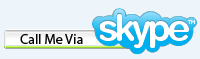


September 4, 2007 at 11:44 am
Awesome post. I’m using Prettymay and the only advantage I can see is Prettymay allows me to start recording at any time.
September 4, 2007 at 11:48 am
You can start recording at any time with MX Recorder as well. Another good thing is that if there is a problem and the call drops or something – the call is still saved and you can reconnect and start another recording. Even though it is a separate app MX is a great piece of software.
September 4, 2007 at 10:09 pm
Oh sorry I that from your line: “Once you have downloaded MX Recorder you need to run the application then run Skype or make the call. You can not start recording mid call.”
I’m trying it out, Cam pointed me towards Callburner, but you seem pretty fussy about your sound, and for $15 us…
Why not!
December 17, 2007 at 10:20 pm
[…] There’s really no point in me explaining the mechanics of recording a Skype call. Many others have done it, plus I could only tell you how to do it on a Mac. Also, I’ve found that the recording software I use, Audio Hijack Pro, is updated so often that the directions are constantly evolving (getting easier). If you want more information about recording a Skype call, you can look here, here, here and here. […]
September 3, 2009 at 3:46 am
MX Skype Recorder v.4.2 is easy to install, but difficult to get rid. There is no uninstall program, and the company claims that erasing .exe files is enough. Not true! This program changes registry content. It took me some time to find this out. Trial mode is difficult to uninstall and the company’s ticket system will not provide any help, unless the program is purchased.
March 16, 2011 at 2:36 am
as for me – i prefer IMCapture for Skype recorder.
Nice design and low price!
http://www.imcapture.com/IMCapture_for_Skype/
August 10, 2012 at 9:54 am
very helpful! i really need this skype recorder for my interview.